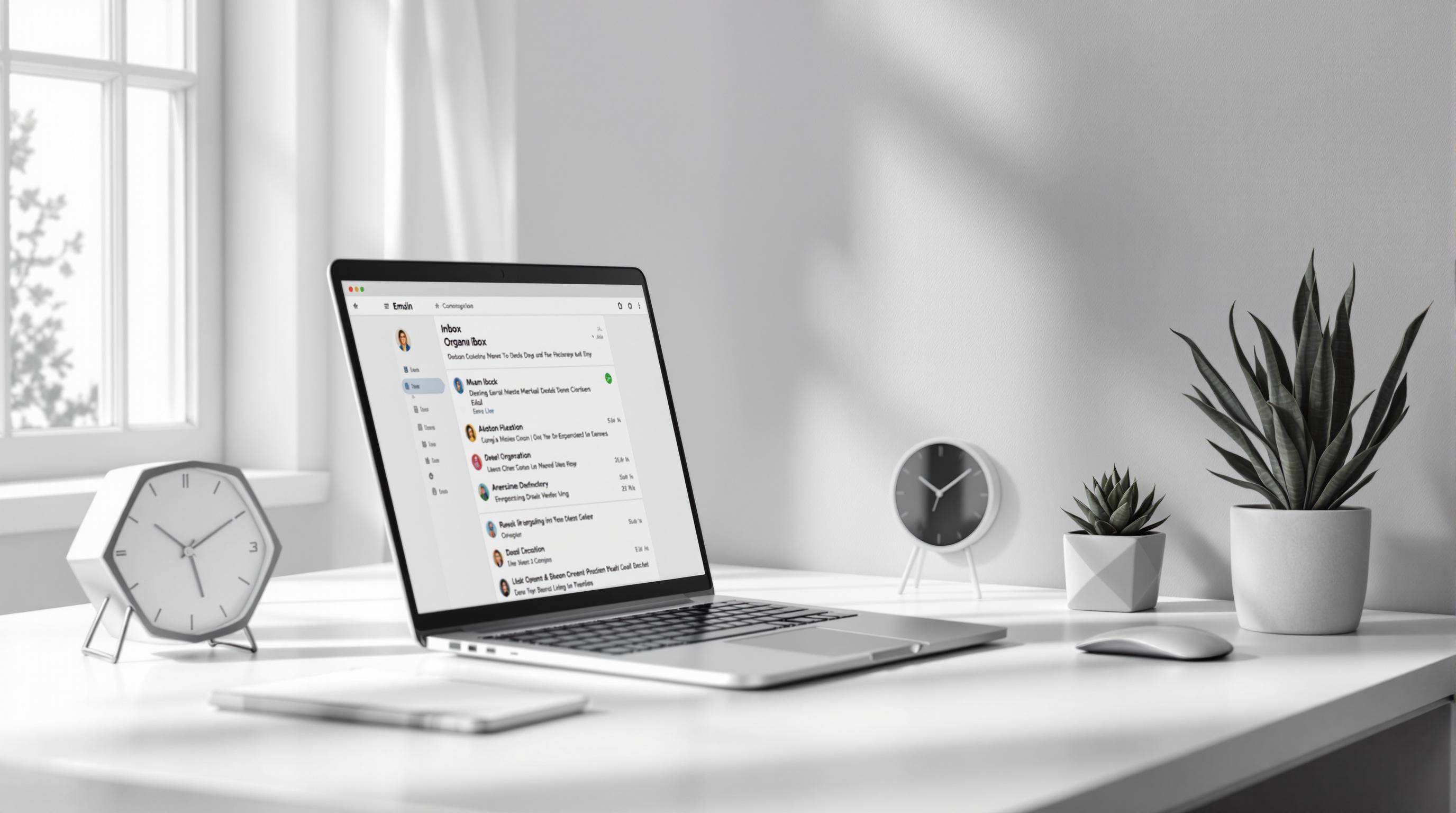
7 Tips for Effective Email Management and a Cleaner Inbox
Managing emails can take up 28% of your workweek - that’s over 11 hours spent sorting through your inbox. But only 10% of emails are truly critical. This means you’re likely wasting hours on unnecessary tasks.
Here’s how you can take back control of your inbox:
- Use AI Tools: Automate tasks like summarizing, drafting, and organizing emails.
- Organize Your Inbox: Create folders, labels, and filters to sort emails by type.
- Process Emails Quickly: Use the 2-minute rule for small tasks and schedule time for longer ones.
- Set Time Blocks: Check emails at specific times to stay focused.
- Write Emails Faster: Save common responses and use AI for drafting.
- Clean Your Inbox: Unsubscribe from unwanted emails and archive or delete clutter.
- Automate Email Management: Set up rules and auto-replies to reduce manual work.
Quick Comparison Table
| Tip | Benefit |
|---|---|
| Use AI Tools | Save time with automation and summaries |
| Organize Inbox | Easier to find and manage important emails |
| Process Quickly | Prevent tasks from piling up |
| Set Time Blocks | Reduce distractions and improve focus |
| Write Faster | Speed up communication with templates and AI |
| Clean Inbox | Declutter and stay organized |
| Automate Management | Streamline repetitive tasks |
Inbox Zero with AI: Automate Your Email Management
1. Use AI Email Tools
AI email tools can revolutionize how you manage your inbox. Friday's AI assistant, for instance, helps small business owners handle email overload with automation.
Get Quick Email Summaries
Friday's AI condenses long emails into short, actionable summaries. This makes it easy to understand the main points without slogging through every word.
"This is how you go through email at the speed of thought. Just press a button, and the AI predicts your next action and performs it. Now you can go through 30 minutes of email in 60 seconds." – Allen Naliath, Founder/CEO at Friday (YC F24)
Let AI Write Email Drafts
Friday's AI doesn't just summarize emails - it can also write responses for you. It learns your tone and style, ensuring replies feel personal and aligned with your communication preferences. So far, it has generated over 10 million emails, with an average response time of just 5 seconds.
| Feature | What It Does |
|---|---|
| Style Learning | Keeps your tone consistent |
| Fast Drafting | Writes responses in 5 seconds |
| Personalization | Matches your writing style |
| High Satisfaction | Rated 4.9/5 by users |
Stay on Top of Follow-Ups
In addition to summaries and drafts, Friday's AI helps you stay organized by tracking follow-ups. It flags important emails that need attention and keeps them visible until resolved. This system makes it easier to prioritize tasks and group emails by relevance.
"Friday has been a total game changer for me. It's an AI email assistant that understands my needs and helps me stay organized." – John Shippy
2. Organize Your Inbox
Keeping your inbox in order can make a big difference in how efficiently you work.
Create Folders and Labels
Using labels is a smart way to manage your emails. In Gmail, labels act as flexible tags, allowing you to categorize emails without creating duplicates. A single email can have multiple labels and still stay in your inbox.
Start by setting up broad parent labels like Clients, Projects, or Team. Then, add sub-labels for more detail. For example, under Projects, you could include:
- Project A
- Project B
- Completed Projects
This setup makes it easier to process and find emails when you need them.
Sort Emails by Type
After organizing your labels, set up automatic sorting to save time. Gmail’s smart sorting features can classify emails by type, helping you focus on what’s important.
| Email Type | Recommended Action | Benefits |
|---|---|---|
| Primary | Keep in main inbox | Prioritize essential conversations |
| Social | Move to a separate tab | Reduce unnecessary notifications |
| Promotions | Auto-filter to a tab | Avoid marketing distractions |
| Updates | Create a custom filter | Group automated messages together |
Switching between different types of emails can drain your energy. Studies show that 45% of people feel less productive when constantly switching tasks, and 43% report it as exhausting. By sorting emails into categories, you can handle similar messages in batches, staying focused and productive.
Pro Tip: Try Gmail’s "Multiple Inboxes" feature to create separate sections for your top priorities. This way, you can see everything important at a glance without hopping between tabs or labels.
These strategies work together to make managing your inbox smoother and more effective.
3. Process Emails Quickly
Managing emails efficiently helps you stay on top of tasks and prevents important ones from slipping through the cracks.
Handle 2-Minute Tasks Right Away
The 2-minute rule is a straightforward way to keep your inbox under control. If a task can be done in two minutes or less, take care of it immediately instead of postponing.
| Task Type | Examples | Action |
|---|---|---|
| Instant Responses | Meeting confirmations, thank-you notes | Respond immediately |
| FYI Messages | Team updates, memos | Read and archive |
| Simple Decisions | Yes/no questions, basic approvals | Decide and reply |
| Calendar Items | Meeting invites, event RSVPs | Accept or decline |
"The biggest advantage of the 2-minute rule is its ability to transform daunting to-do lists into manageable actions, which leads to greater productivity."
– Austin Cohen, Business owner
Clearing out quick tasks keeps your inbox tidy and reduces mental clutter. Once those are handled, you can focus on emails that need more time and attention.
Schedule Time for Longer Emails
For emails that require more than two minutes, set aside dedicated time to address them properly.
- Estimate the Time Needed: Gauge how much time you'll need for each email.
- Organize Deferred Emails: Use folders or priority flags to keep track of emails you've postponed.
- Block Time for Follow-ups: Schedule specific slots on your calendar to handle these emails. Many professionals find that two or three 15-minute blocks throughout the day work well.
"Be objective and honestly think if that information will have any value in the next six months. If not, the email should transfer to the trash folder."
sbb-itb-6a4720c
4. Set Email Time Blocks
Did you know the average office worker spends 28% of their workweek managing emails? On top of that, it takes about 24 minutes to fully refocus after an email interruption. That’s a lot of time lost. But there’s a way to take control: structured email time blocks.
Pick Fixed Email Times
Instead of constantly checking your inbox, set specific times to handle emails. Research shows people check their inbox every 37 minutes on average. You can break this habit by scheduling fixed blocks for email management.
| Time Block | Purpose | Duration |
|---|---|---|
| Morning Block (10:00 AM) | Review and respond to overnight emails | 15–20 minutes |
| Afternoon Block (2:00 PM) | Address daily correspondence | 15–20 minutes |
| End of Day (4:30 PM) | Wrap up pending messages | 15–20 minutes |
To make these blocks work:
- Turn off notifications to avoid constant interruptions.
- Use website blockers to stay focused during non-email periods.
- Consider auto-responders to manage expectations and reduce distractions.
"A 40 hour time-blocked work week, I estimate, produces the same amount of output as a 60+ hour work week pursued without structure." - Cal Newport, Author of Deep Work
By sticking to these designated times, you’ll build a routine that keeps your inbox under control.
Clear Your Inbox Daily
Once you’ve handled emails during your scheduled blocks, finish the day by clearing out any remaining messages. On average, professionals deal with 121 emails daily. Keeping this habit ensures you stay organized and ready for the next day.
"It can be more efficient to check and respond to email at set times during the day rather than be ruled by your inbox all the time." - Amy Baldwin George, PR Agency CEO
Here’s how to make it happen:
- Know your peak hours: Track when important emails usually arrive.
- Work around meetings: Choose email times when you’re less likely to be tied up.
- Stick to your schedule: Avoid the temptation to check emails outside your set blocks.
"Instead of constantly checking your emails, consider turning off notifications. Then, designate two or three times each day to spend fifteen minutes checking your emails, and responding to them. This way, each correspondence will get the attention it deserves without disrupting anything else." - Kristen Savage, Writer
The goal isn’t just to empty your inbox - it’s about creating a system that helps you focus on what matters most while staying responsive to essential messages.
5. Write Emails Faster
Speed up your email writing process with tools that help maintain a professional tone.
Save Common Responses
If you often send similar emails, using saved responses can save you hours every week. Studies show they can cut down response times and ensure clear, consistent communication.
Here’s how you can use them effectively:
| Email Type | When to Use | What to Include |
|---|---|---|
| Meeting Follow-ups | After discussions | Action items, deadlines, next steps |
| Client Inquiries | Service-related emails | Pricing, availability, process details |
| Project Updates | Progress reports | Key updates, timelines, blockers |
| Support Requests | Common issues | Troubleshooting steps, resources |
Regularly review and tweak your templates to ensure they stay relevant. Always personalize them before sending to keep your communication genuine.
But templates aren’t the only tool at your disposal - AI can take your email writing to the next level.
Polish Emails with AI
AI tools can simplify email writing while keeping your personal touch intact. For example:
"Friday - the best AI Email assistant on the market. It's helped me automate my email process, find relevant emails quickly and has saved me tons of time."
To make the most of AI for email writing:
- Clearly outline the context in your prompts (e.g., topic, audience, tone).
- Review and tweak the AI-generated text to match your voice.
- Use voice commands to speed up the process further.
The key is finding a balance between automation and personalization, ensuring your emails still feel authentic.
6. Keep Your Inbox Clean
A cluttered inbox can slow you down. Here’s how to keep it organized and efficient.
Remove Unwanted Subscriptions
Take back control of your inbox by managing email subscriptions effectively:
| Action | Method | When to Use |
|---|---|---|
| Manual Unsubscribe | Click the "Unsubscribe" link at the bottom of the email | For individual newsletters |
| Gmail Tools | Use the unsubscribe option at the top of emails | For marketing emails on desktop |
| Bulk Clean-up | Use email management tools | When dealing with multiple subscriptions |
| iOS Mail | Use the top banner unsubscribe button | For supported email types |
"Stop thinking of emails like precious family heirlooms, and start treating 'em like pints of milk. Perishable, time-stamped milk that becomes a little less fresh every day until it smells kind of funny and just needs to be dumped. Believe me, there will always be more coming." - Merlin Mann
Steps to regain control:
- Review your current subscriptions.
- Unsubscribe from unnecessary ones.
- Resubscribe only to essential newsletters.
- Use tools like Friday's AI to identify patterns in your subscriptions.
Once you’ve cleaned up your subscriptions, decide what to do with the emails already in your inbox.
Choose Between Archive or Delete
Make thoughtful decisions about your emails - archive what’s important and delete the rest.
| Email Type | Action | Reasoning |
|---|---|---|
| Completed Tasks | Delete | No future reference needed |
| Project Communications | Archive | May be needed for documentation |
| Legal Documents | Archive | Required for compliance |
| Marketing Emails | Delete | Temporary relevance |
| Client Correspondence | Archive | Important relationship history |
Tips for archiving:
- Save emails with potential future value and make them easily searchable.
- Keep project-related documentation organized.
- Maintain a record of client communications.
When to delete:
- Promotional emails that have expired.
- Announcements that are no longer relevant.
- Resolved support tickets.
- Meeting invites for past events.
- Duplicate messages.
Archived emails stay searchable, while deleted ones are permanently removed after 30 days. Use tools like Friday's AI to automate organization and keep your inbox consistently clean.
7. Set Up Email Automation
Save time and reduce manual tasks by automating your email management. With tools like email rules and AI-driven auto-replies, you can simplify your workflow and focus on more critical tasks. Automation builds on your existing email organization strategies, making your process even smoother.
Set Up Email Rules
Email rules help you sort, label, and manage incoming messages automatically. Here’s how you can use different types of rules effectively:
| Rule Type | Best Use Case | Example Action |
|---|---|---|
| Sender-based | Client communications | Auto-label emails with client names |
| Subject line | Project updates | Move emails to a project folder |
| Keywords | Newsletter subscriptions | Apply a "Newsletter" label |
| Attachments | Invoice processing | Star and forward to accounting |
| Domain | Internal communications | Place in priority inbox |
To create custom rules in Gmail, click the search options, set your parameters, and choose 'Create filter' to automate actions. You can also filter existing emails by selecting messages, clicking the three-dot menu, and choosing 'Filter messages like these.'
Pro tip: Review your filters every few months. Update or remove outdated ones to keep your system running smoothly and aligned with your current needs.
Use Auto-Replies
AI-powered auto-replies can handle repetitive email responses for you. Here are some common scenarios and how auto-replies can help:
| Scenario | Auto-Reply Type | Benefits |
|---|---|---|
| Out of Office | Time-based | Manages expectations during absences |
| Meeting Requests | Calendar-linked | Simplifies scheduling |
| Support Inquiries | Template-based | Ensures consistent responses |
| Follow-up Messages | AI-powered | Keeps communication on track |
| Receipt Confirmations | Automatic | Sends instant confirmations |
Key features of automation tools:
- Smart Templates: Automatically craft replies based on your past responses.
- Tone Matching: Replies mimic your writing style for consistency.
- Follow-up Tracking: Get reminders to keep important conversations moving.
- Time-Based Rules: Schedule different responses based on time or day.
Conclusion: Start Managing Emails Better Today
Take control of your inbox by following these straightforward email management tips. Here's a simple plan to get started:
| Time Frame | Action | Expected Outcome |
|---|---|---|
| Day 1 | Set up email rules and activate AI summaries | Organized and clutter-free inbox |
| Week 1 | Schedule specific time blocks for handling emails | Fewer distractions and better focus |
| Month 1 | Automate repetitive email tasks | Easier and more efficient email management |
These steps can help you achieve a more organized inbox and boost your productivity. Let Friday's AI handle the hard work so you can focus on what matters most.
"Friday - the best AI Email assistant on the market. It's helped me automate my email process, find relevant emails quickly and has saved me tons of time."
"Friday's email assistant learns to handle your emails for you, so you deal with only the most important tasks in your inbox."
Simplify your email management today with Friday's AI.